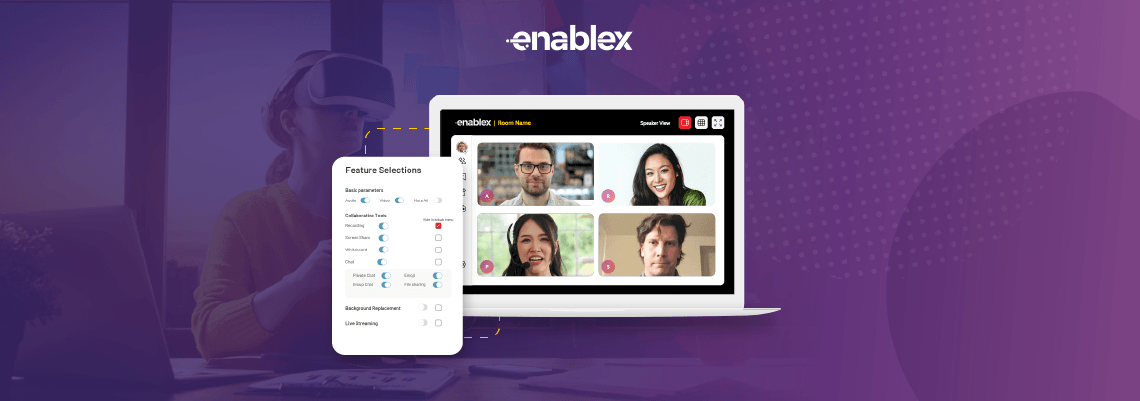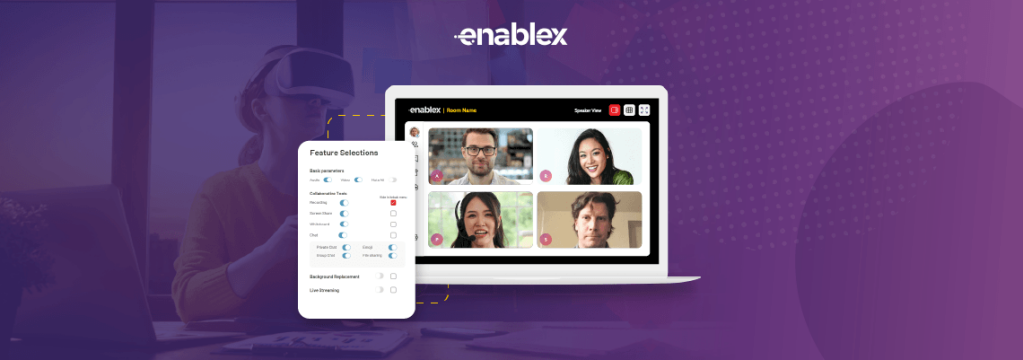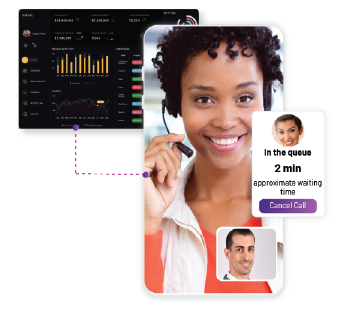EnableX provides a comprehensive video conferencing solution for salespeople, customer support agents, and any other personnel who need to conduct meetings and conversations with their clients. With EnableX’s powerful low code and Rest APIs, creating and managing meeting rooms is simple and straightforward. The platform provides all the tools you need to set up and customize your rooms according to your specific requirements.
As a developer, you need the best video conferencing API for your team to communicate with your clients. EnableX provides different types of rooms tailored to your specific needs. Here are the room types and their scenarios that are suitable for agent-client scenarios.
How to Create a Video Application
Creating a video application using EnableX is a simple process that can be done through the EnableX Portal. By following a few steps, you can have a video application ready to use for online classes or other purposes. The
- Login to EnableX Portal.
- Create a video project.
- Select Low Code as your preference.
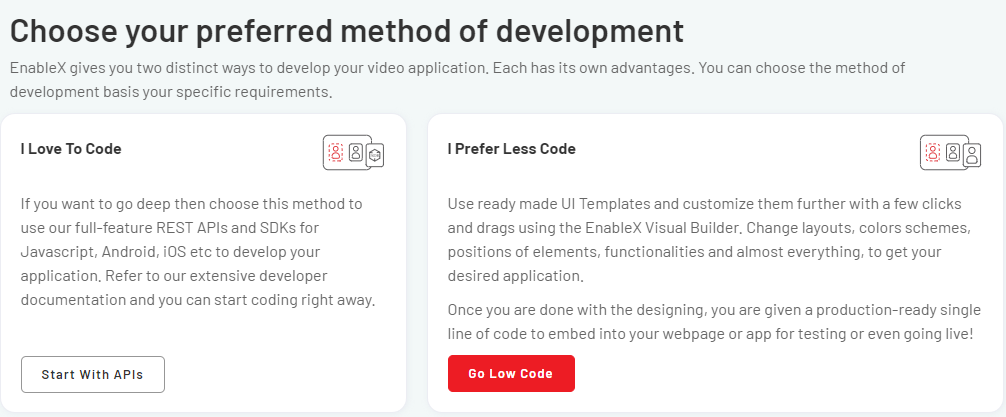
Select a ready-made template for your use case or customise your own template by selecting Build from Scratch template.
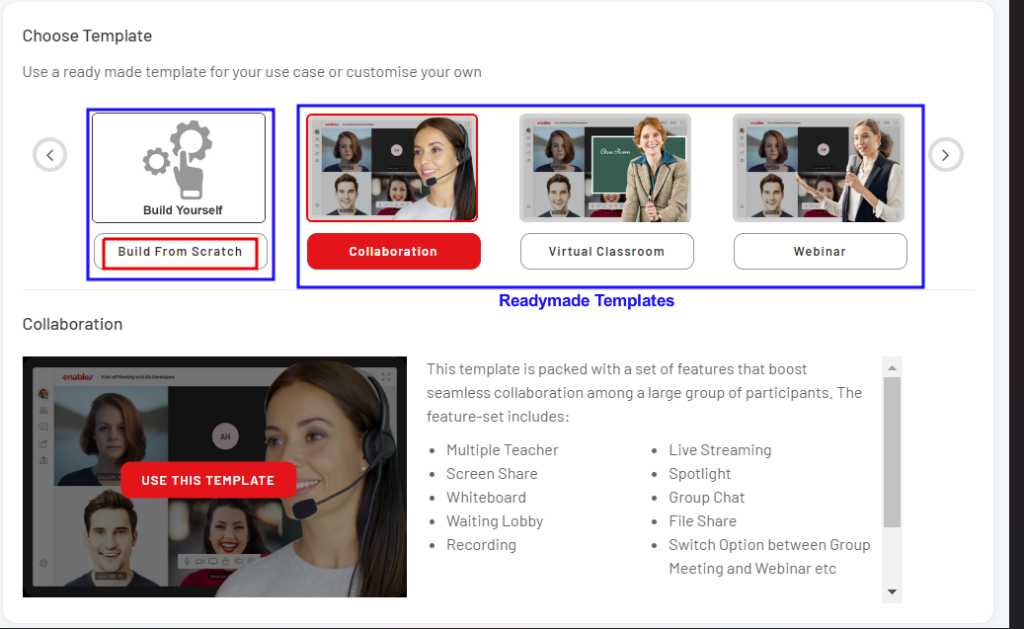
- Enter the sub-domain name you want to use for the hosting basis your business needs.
- You can go further and edit the appearance and other configuration settings to make it more customised before deploying.
If you choose our ready-made templates, we provide a banquet of features that can help you create a specific video conferencing solution for your particular domain.
Obtain Low Code Snippets
- Once you have built your video meeting application with EnableX, you will receive Video Embed codes for Moderators and Participants’ entry to the Session.
- Export the embed code snippet from the low-code platform.
- Insert the code into your institute’s/ organisation’s webpage to get connected to the video session.
- This will allow agents and customers to access the video meetings directly from the webpage, making it more convenient for everyone.
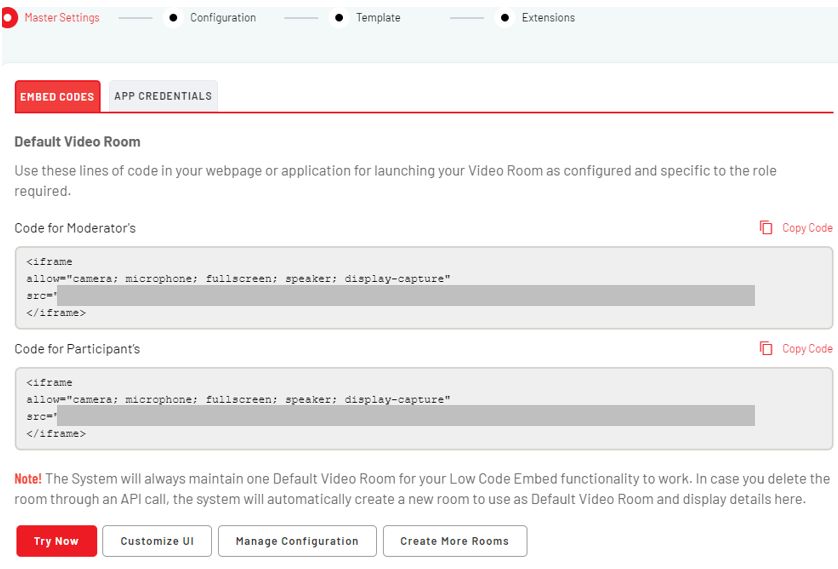
Customize UI and Configure Settings for low code video API
- Configure the UI and settings using the visual builder provided.
- Access customization tools and configuration settings to ensure your video application is tailored to your needs.
- Define your room size here.
Note: EnableX allows a room size of 250 participants. Visual Builder gives you the option to choose up to 50 participants. If you need to extend your room size, please contact our sales team.
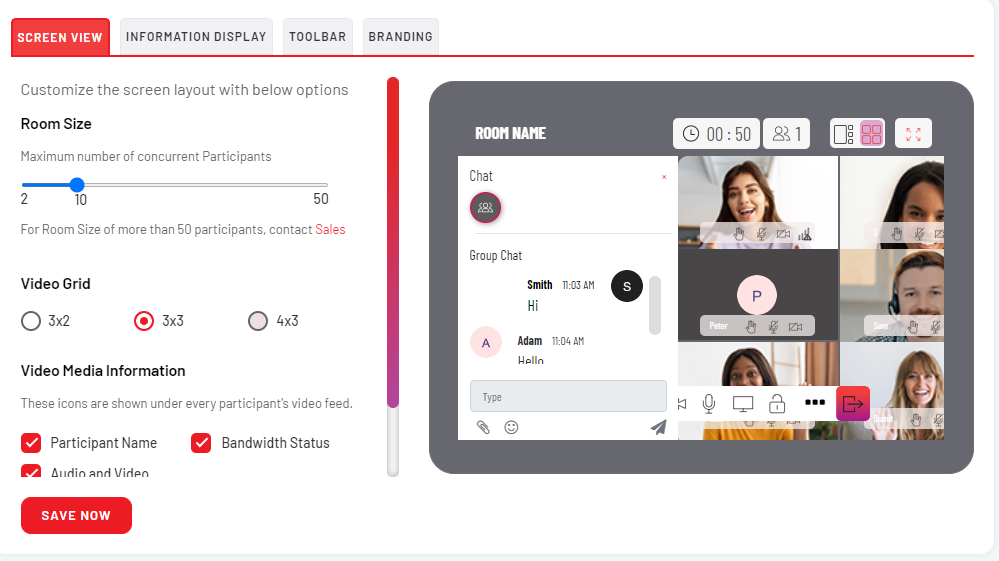
Manage Configuration
Managing configuration is an important aspect of using a low-code platform for building video applications. With the EnableX low code platform, you can easily manage and customize various features, such as webhook, recording, and sub-domain settings, to suit your specific needs. This allows you to create a fully functional video application that meets your unique requirements, without the need for extensive coding knowledge.
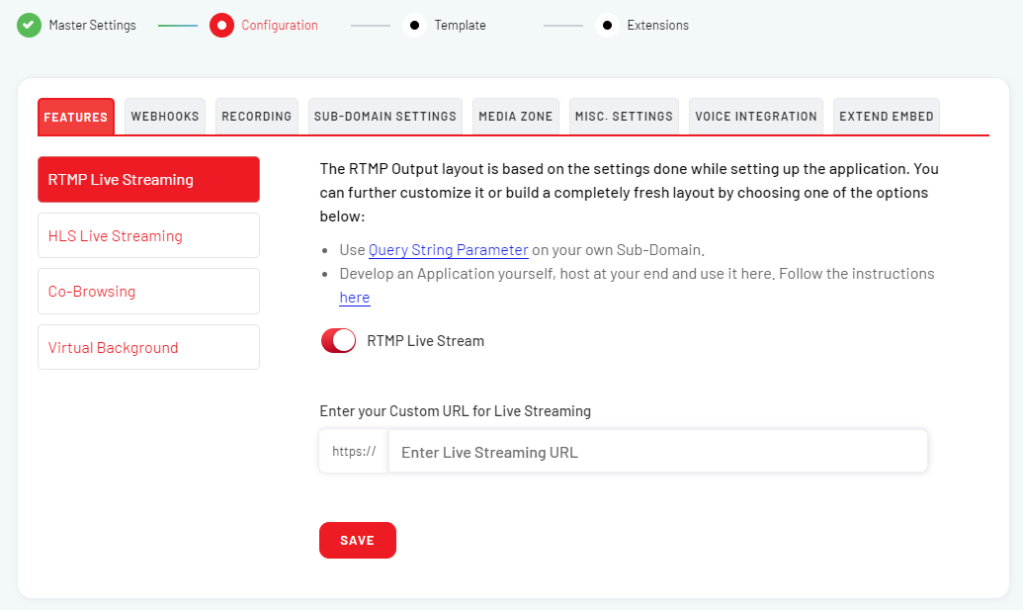
Create video API based meeting Rooms using REST APIs
Permanent rooms
Permanent rooms are particularly useful for handling long-term projects or maintaining regular communication with clients who require ongoing support or updates.
You can set up different rooms for different purposes, such as project management, customer support, or sales. This allows you to keep all conversations with a particular client or group of clients in one place, making it easy to track progress, share files, and refer back to previous conversations.
You can also control access to the rooms, ensuring that only the relevant team members or clients have access.
For example;
- A software development team can create a permanent room for ongoing discussions related to a specific project or module, allowing team members to regularly communicate, share updates, and collaborate on ongoing development work.
- A real estate company can create a permanent room for a potential buyer who is actively looking for a new home. This allows the agent to communicate with the buyer regularly and share updates on available properties, discuss their preferences and requirements, and organize all relevant information in one dedicated space.
- A bank representative can create a permanent room for a high-value client, allowing them to regularly communicate and provide personalized advice and guidance on their banking services, investment strategies, and financial planning needs.
Scheduled rooms
Scheduled rooms are particularly useful for scheduling follow-up meetings or appointments with clients.
For example,
- A software development team may want to schedule a room in advance to hold a sprint planning meeting. By sending invitations and scheduling the room in advance, team members can ensure that the meeting takes place at a time that works for everyone and that they have a dedicated space to discuss and plan for the upcoming sprint.
- A real estate company may want to schedule a room in advance to hold an open house. By sending invitations to potential buyers and scheduling the room in advance, the agent can ensure that the open house takes place at a time that is convenient for everyone.
- A bank representative can schedule a room in advance for a financial planning session with a specific client(s). This would allow you to discuss their financial needs and preferences, as well as provide personalized advice and guidance on their banking services.
You can set up multiple rooms for different appointments or meetings and invite your clients to join them at the appropriate time. This ensures that you never miss an appointment or double-book your schedule
Ad-hoc rooms
These rooms are perfect for handling customer support requests or for holding spontaneous team meetings or for informal conversations. You can create an Ad-hoc room quickly and start a conversation with your clients. Ad-hoc rooms are ideal for handling urgent issues that require immediate attention or for informal conversations with your team members.
For example;
- A software development team may need to quickly connect to discuss a critical bug or error that has just been discovered.
- A real estate company may need to quickly connect with a client who has just found a property they are interested in.
- A bank representative may need to quickly connect with a client who has an urgent financial matter that needs to be addressed.
They can be created quickly and easily, without the need for advanced planning or scheduling. This makes them ideal for handling urgent issues or for impromptu team meetings.
In addition to these room types, EnableX also provides one-to-one call functionality that allows for private conversations between an agent and a client. This feature enables personalized interactions without the need for a dedicated room or scheduled meeting. One-to-one calls are perfect for private conversations that require more personalized attention or for situations where a client needs immediate assistance.
With EnableX, you can create and manage different types of rooms that are tailored to your specific needs. Whether you need to handle ongoing customer support or plan for scheduled appointments, EnableX provides you with the right tools to communicate effectively with your clients.
Create video meeting rooms with Rest APIs
With the EnableX Create Room API, you can create various types of rooms, including permanent, ad-hoc, and scheduled rooms, to facilitate your video meetings. This API enables you to customize your virtual meeting space to suit your specific needs, whether you require a dedicated space for one-to-one meetings or multiparty meetings. By creating custom video meeting rooms, you can improve your overall meeting experience and ensure that your virtual space is tailored to your specific requirements.
Create an Ad-hoc Room for a one-to-one meeting
If you wish to set up a one-time meeting room for a one-on-one meeting, it is very simple to do with EnableX Low Code and Rest APIs. Here, we will tell you how.
- When you create a video project with EnableX, an App Id and App key are sent to your registered mail ID.
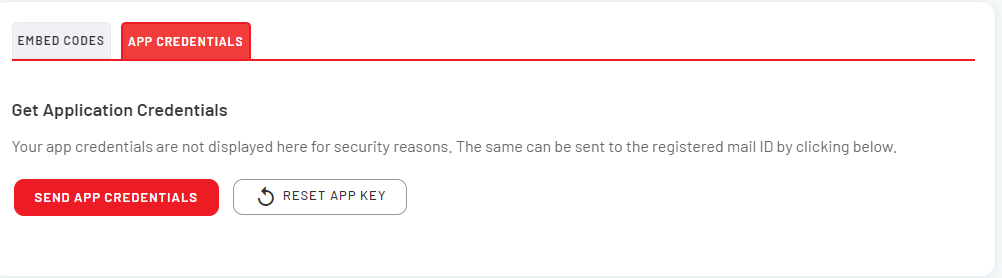
- Use the App credentials to authenticate API requests.
- Send a POST request to the EnableX server API with the required parameters to create a room.
- To create an Adhoc Room for a one-to-one meeting between an agent and a client, in the Request Body section, adjust the following parameters according to your specific needs:
| Parameter | Description |
| name | Set a name that clearly identifies the purpose of the meeting, such as “One-to-One Meeting with Client ABC.” |
| owner_ref | Set to a unique reference value for this particular meeting, such as a unique identifier for the client or the agent. |
| moderators | Set to “1” to ensure that only the agent can control the meeting |
| participants | Set to “1” to ensure that only the client can participate in the meeting. |
| duration | Set the length of time you expect the meeting to last. This will determine how long the Adhoc Room will remain active. |
| quality | Set to “SD” for standard definition video, or “HD” for high-definition video, depending on your preference and the quality of the devices being used. |
| Canvas | Set to true if you need to share any content during the meeting, otherwise false |
| screen_share | Set to true if you need to share any content during the meeting, otherwise false. |
| max_active_talkers | Set to “2” to allow both the agent and the client to speak during the meeting. |
Here is an example of what the JSON Payload for the API Call might look like to create an Adhoc Room for a one-to-one meeting with the settings described above:
POST https://api.enablex.io/video/v1/rooms
Content-Type: application/json
Authorization: Basic XXXXXXXX
{
"name": "One-to-One Meeting with Client ABC",
"owner_ref": "UniqueIdentifier123",
"settings": {
"description": "One-to-One Meeting with Client ABC",
"mode": "group",
"scheduled": false,
"adhoc": true,
"duration": 60,
"moderators": "1",
"participants": "1",
"quality": "SD",
"canvas": false,
"screen_share": false,
"abwd": true,
"max_active_talkers": 2
}
}- Upon receiving the POST request, the EnableX server creates the Adhoc Room with the specified settings and returns a response that contains the details of the Adhoc Room, including the unique room_id parameter.
- Use the room_id parameter to connect to the Adhoc Room for your one-to-one meeting with the client.
{
"result": 0,
"room": {
"name": " One-to-One Meeting with Client ABC ",
"owner_ref": " UniqueIdentifier123",
"settings": {
"scheduled": false,
"adhoc": true
},
"created": "2021-05-25T00:20:30.851Z",
"room_id": "xxxxxxxxxxxxxx"
}
}
Generate Meeting Room URLs
- Once you have created a meeting room, you can access the video meeting using its Meeting URL.
- The Meeting URL will contain two key components: the Room ID and the Domain.
- Use the Meeting URL as the source URL in the IFRAME Embed Code to access the video meeting taking place in the meeting room.
Example of Meeting URLs
Meeting URL- https://your-subdomain.host-domain/#ROOM_ID#
Moderator Meeting URL- https//your-subdomain.yourvideo.app/host/#HASH*#
Participant Meeting URL- https//your-subdomain.yourvideo.app/#ROOM_ID#
Note: The #HASH*# is a base64 encoded string that includes the Room ID and App ID separated by a dash (-).
Modify Meeting Room URLs
By passing Query String Parameters, the Meeting URL used in WebView or IFRAME Source can be customized to update UI elements and User Experience, making it easy to alter the Low Code Embed settings.
- Qualified Meeting URLs can be used directly from the browser’s address bar or as an IFRAME Embed.
- Different parameters can be passed for different participants or a moderator in the same meeting.
- Using the associated parameters overwrites the feature list through the portal as described in the Select Preferred Features. If associated parameters are not used, pre-set feature setting remains the same.
Single Query String Parameters: https://MEETING-URL?var=value
Multiple Query String Parameters: https://MEETING-URL?var1=value&var2=value
Setup Webhook
EnableX Low code also supports webhooks, which allows organisations to extend the functionality of the video embedding and add new features or update existing ones.
- Create a Webhook URL in the EnableX Portal to receive the webhook notifications.
- Define the webhook events you want to listen to and configure the corresponding webhook endpoints in your application.
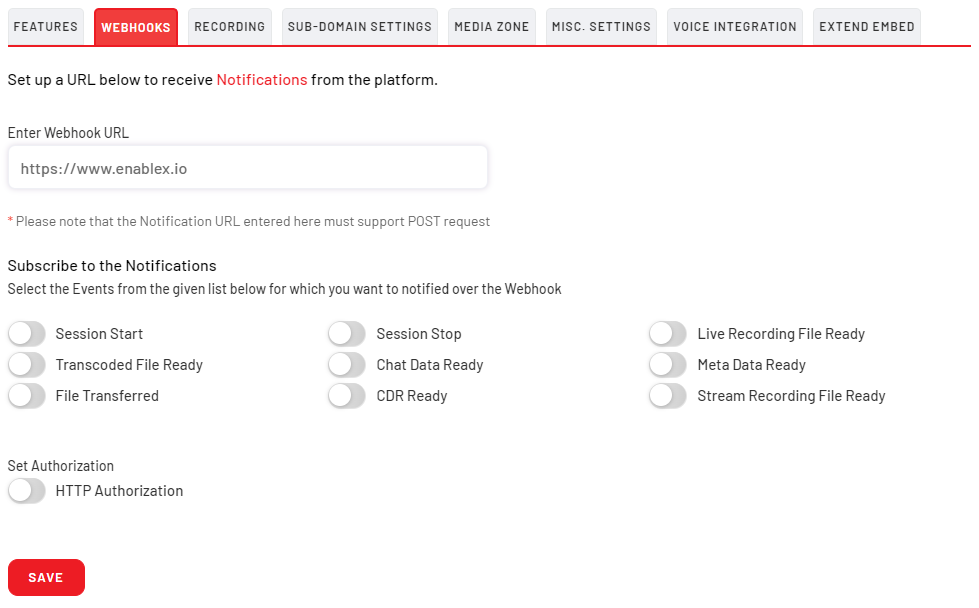
- When a webhook event is triggered in a video room, EnableX sends an HTTP POST request to your configured webhook endpoint, containing a JSON payload with information about the event.
- Your application can then process the webhook data and perform custom actions, such as updating UI elements or integrating with other services.
- You can also use external CSS and JS libraries to customize the video embed and add new features or functions to the video room.
- The external CSS and JS libraries can be provisioned to work along with the video embed and get executed with associated video room events, allowing you to create a highly customized video experience for your users.
Once you successfully created an ad-hoc meeting room and set up the webhook, now provide the generated meeting room URL to the client who will be joining the room. You can provide the client with either the participant meeting URL or the moderator meeting URL. This could be done via email, text message, or any other means of communication.
Embed this Meeting URL in your Application
Once you obtain the video meeting URL you want to embed. Follow these steps to embed your URL to a web application:
Create an HTML file: create an HTML file that will contain the IFRAME code to embed the URL in your application. You can create this file using any text editor or HTML editor.
Set up the IFRAME: In the HTML file, create an IFRAME tag and specify the meeting URL as the source of the IFRAME. You should also include the permissions necessary for the meeting to function correctly. Here is an example of the IFRAME code:
<iframe
allow="camera; microphone; fullscreen; speaker; display-capture"
src="MEETING-URL">
</iframe>
Note: In this code, replace “MEETING-URL” with the actual URL of the video meeting you want to embed. The “allow” attribute specifies the permissions necessary for the meeting to function correctly.
Add Query String Parameters (Optional): If you want to customize the video meeting with specific features and data, you can add query string parameters to the meeting URL. For example, you can add a parameter to mute all participants by default. Here is an example of a meeting URL with query string parameters:
https://your-subdomain.host-domain/#ROOM_ID#?mute=all
Make the page responsive: To ensure that the embedded video meeting is responsive and fits well on different screen sizes, you can use the meta viewport tag and CSS styles. Here is an example of the HTML and CSS code to make the page responsive:
<!DOCTYPE html>
<html lang="en">
<head>
<meta charset="UTF-8"/>
<meta name="viewport" content="width=device-width, initial-scale=1, minimum-scale=1, maximum-scale=1"/>
<style type="text/css">
<!--
body {
height: 100vh;
}
@-ms-viewport{
width: device-width;
}
//-->
</style>
</head>
<body>
<iframe
width="100%" height="100%" border="0"
allow="camera; microphone; fullscreen; speaker; display-capture"
src="https://your-subdomain.host-domain/#ROOM_ID#">
</iframe>
</body>
</html>
Host the HTML file: Once you have completed the HTML file, you will need to host it on a web server. You can use a hosting service, or you can host the file within your own web application.
Embed the meeting URL: Finally, you can embed the meeting URL in your application by referencing the HTML file with the IFRAME code. For example, in a web application, you can include the HTML file in an HTML page using an iframe tag:
<iframe src="https://your-subdomain.host-domain/#ROOM_ID#"></iframe>By following these steps, you have successfully added embed a video meeting URL in your web using an IFRAME.
Once you successfully created an ad-hoc meeting room and set up the webhook, now provide the generated meeting room URL to the client who will be joining the room. You can provide the client with either the participant meeting URL or the moderator meeting URL. This could be done via email, text message, or any other means of communication.
Benefits of an Agent as a Moderator in a One-to-One Meeting with a Client
As a moderator in a one-to-one meeting with a client in a meeting room, an agent can enjoy several benefits, including:
Control: The agent, acting as the moderator, has complete control over the meeting room’s settings and can dictate various aspects of the meeting, such as muting or unmuting the client, sharing files, and recording the meeting.
Privacy: The agent can ensure that the conversation with the client remains confidential and private, and no unauthorized person can join the meeting, providing an extra layer of security.
Flexibility: The agent can leverage the meeting room to schedule the meeting at a time and location that suits the client’s needs, increasing convenience and reducing the need for face-to-face meetings or phone calls.
Efficiency: The meeting room can streamline communication between the agent and client, leading to a faster and more efficient exchange of information, allowing the agent to better meet the client’s needs.
Collaboration: The meeting room can facilitate collaboration between the agent and the client, enabling them to work together on a project, problem or opportunity, share ideas and jointly make decisions.
EnableX facilitates its customers with Agent-Based Billing
EnableX offers flexible billing models. You can choose a pay-as-you-go model or an agent-based licensing model. Basis your usage pattern they can even be bundled as post-paid or pre-paid packages.
Agent-based licensing is particularly useful when you want to have a predictable upfront spend and are not required to monitor day-to-day consumption costs. With agent-based licensing every license you get a fixed number of video room capacity. These determine the maximum number of concurrent rooms for your applications and the maximum number of allowable rooms per agent (permanent or ad hoc).
In case you have any questions, our extensive developer document for video API is available here.