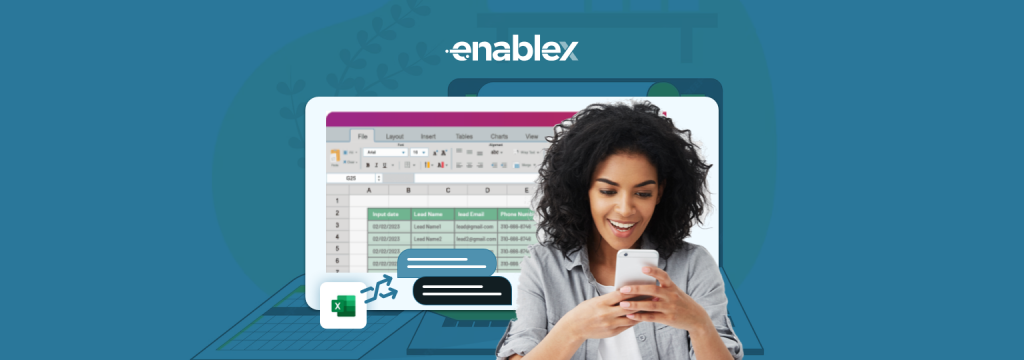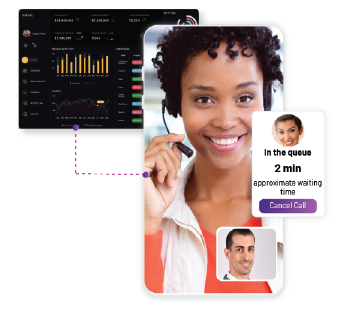Bulk SMS messaging is a powerful tool for businesses to reach a large audience quickly and easily. It can be used for a variety of purposes, such as sending marketing promotions, appointment reminders, or customer support updates. Traditionally, sending bulk SMS messages has been a manual and time-consuming process.
While SMS API has made sending SMS more convenient, every business doesn’t have developer resources for this, and in the case of marketing SMS, it is even more difficult if the business is not large enough to have a CRM.
With EnableX’s SMS sending via excel, you can easily send SMS to a list of contacts by saving their numbers to a CSV file. In this blog, let’s understand how!
Understanding Bulk SMS and Its Impact
Bulk SMS stands out as a reliable and immediate communication channel for businesses. Its high open and response rates make it an ideal choice for disseminating time-sensitive information or promotional messages. With the right approach, Bulk SMS can significantly enhance customer engagement, brand visibility, and overall communication strategies.
How to Use Bulk SMS for Marketing?
EnableX’s Bulk SMS broadcasting service allows businesses to send messages in bulk by uploading an Excel sheet containing contacts. This streamlined process involves uploading a CSV file with consolidated contact information, creating message templates, and efficiently sending messages to an entire list.
Advantages of Excel-based Bulk SMS Broadcasting for Businesses
EnableX’s Bulk SMS CSV broadcasting, utilizing Comma-Separated Value (CSV) files, brings several benefits:
- Unmatched Scalability via Bulk SMS: Reach thousands or millions effortlessly, maintaining a personalized touch.
- Precision Targeting with Bulk SMS: Personalize messages using CSV’s organized columns, ensuring content resonates with specific audience segments.
- Effortless Automation: Automate bulk SMS broadcasts with CSV files, saving time for core business activities.
- Bulk SMS Data Security: You can protect your sensitive data by using encryption and secure sharing methods.
Important:
SMS Entity Registration: Before you can send SMS, most countries require you to register with the local telecom authorities. Below, we have provided links to register for various countries SMS sender registrations. If your country doesn’t appear in the list, don’t worry. Just sign up for a free trial to send SMS via excel, and our team will help you:
- DLT Registration in India for sending SMS
- 10 DLC registration for US and Canada
- Singapore SMS sender registration guide
Steps to Run Bulk SMS Campaigns with EnableX
Prerequisites
- For first time user, to use EnableX SMS service, you need to register on EnableX Portal.
- You can also create a trial account with EnableX platform.
- If you are a returning user, Login with your credentials.
- Create an SMS Project.
- Create an SMS Campaign against the SMS project.
- Upload your CSV file.
- Send your SMS Campaign now or Schedule it for later.
Create your SMS Project with EnableX Platform
After successfully logging in, choose SMS, and create a project.
- Navigate to My Projects / Create Project
- Add Project Name and Select Application
- Enable SMS service to include SMS capability in your Project
- Click on CREATE PROJECT
Once this is done, you will complete your profile and recharge your account. Pricing for SMS is available here. Our services are available on a Pay As You Go model, and SMS pricing is available here.
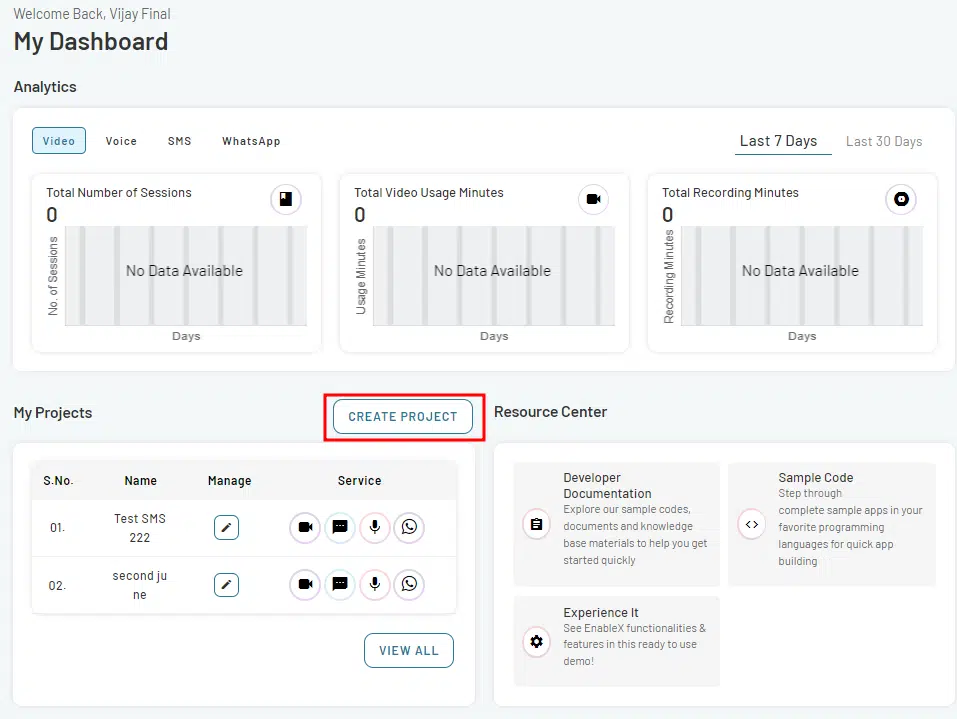
Figure 1- EnableX My Dashboard
After successfully creating an SMS project on the EnableX platform, a confirmation popup will appear. This popup will provide the following details:
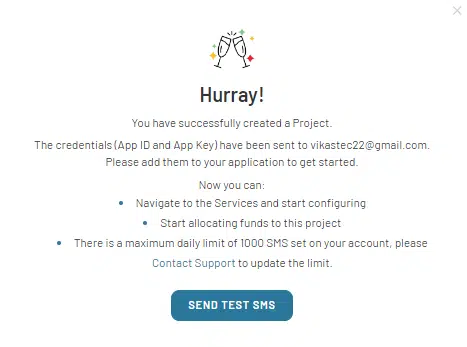
- Notification that the App ID and App Key have been sent to your registered email address.
- Information about the maximum daily limit set on your account.
- A SEND TEST SMS button, allowing you to test the SMS service immediately.
Before creating a campaign, if you want to test SMS service then you can click on SEND TEST SMS button in the confirmation popup itself.

Create SMS Campaign using CSV file
An SMS Campaign is a collection of settings that allows you to send or receive SMS as per your Project’s requirement, including Sender IDs, numbers, message body templates, country, etc.
To create SMS Campaign using CSV file, follow these simple process:
- On your SMS Project Summary Interface, navigate and click the My Campaigns Tab.
- Then select CREATE CAMPAIGN tab.
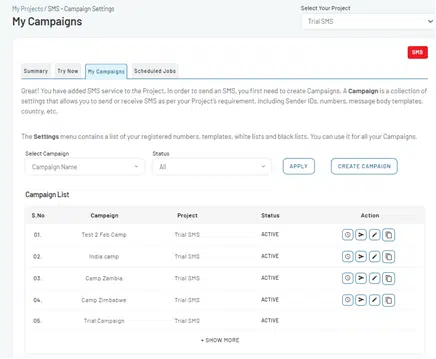
- Here, Select your Project in the search bar, choose the <Project Name> for which you wish to create an SMS campaign.

- Define the name of your SMS Campaign.
- Choose the Country of Operation.
- Choose an SMS direction for your campaign from the three available options:
- SMS Out Only: For outgoing messages.
- SMS In Only: For incoming messages.
- Both Ways (SMS Out & SMS In): Enables two-way communication.
- Select the SMS Type based on the nature and intent of your messages from the four available SMS types:
- Promotional: Ideal for sharing special offers, discounts, or promotions with a broader audience.
- Transactional: Designed for institutions, especially banks, to send one-time passwords (OTPs) and crucial alerts to users.
- Service Implicit: Use this to convey OTPs, booking confirmations, order updates, and other essential info to registered customers. These should not be intended for marketing.
- Service Explicit: Service Explicit SMS is used to send offers, discounts, or updates regarding services to existing customers.
Note: To know more about How to Create SMS Template, Sender ID, Template ID and How to Buy Phone Number refer to step-by-step SMS Guide.
SMS Out -Only Campaigns:
If you have chosen SMS Out Only Campaigns, please make a note that SMS regulations differ across countries, and telecom operators might alter sender details.
Note: For sending SMS to Indian phone numbers, the DLT process is mandatory, which requires a registered Principal ID, Template ID, and Sender ID.

Out Only SMS Campaigns
- Select Sender ID. If you do not have Sender ID, click on NEW SENDER ID tab.
- Enter a Webhook URL to get notifications of outgoing message delivery.
- Enable HTTP Basic Authentication.
Note: To know more about How to Create SMS Template, Sender ID, Template ID and How to Buy Phone Number refer to step-by-step SMS Guide.
SMS In-Only Campaigns
If you choose the SMS In Only campaign, you need to provide a number to receive the SMS.
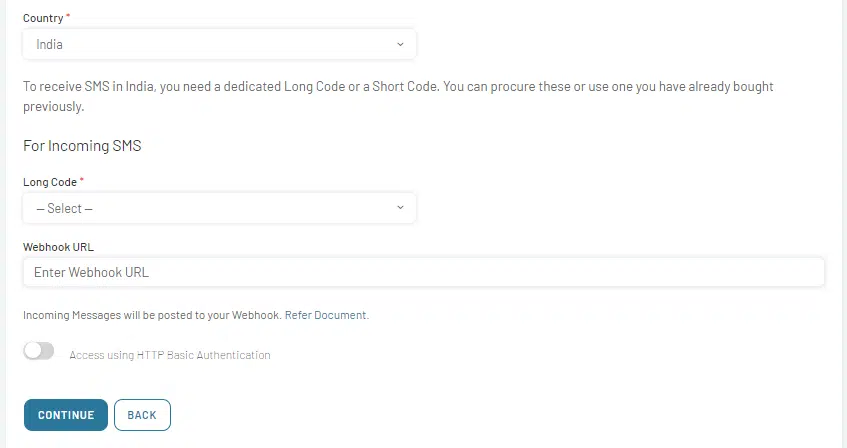
In Only SMS Campaigns
- Select any Pick any Phone Number/Short Code you own or consider purchasing one.
- Enter a Webhook URL to get instant notifications of incoming message delivery.
- Enable HTTP Basic Authentication.
Note: Ensure that the URL supports HTTPS and is capable of handling JSON payloads via HTTP POST requests.
- Once all parameters are set, click the Continue button to set your campaign settings. A confirmation popup will appear to verify your campaign settings.

SMS In Only Campaign Confirmation
Note: To know more about How to Create SMS Template, Sender ID, Template ID and How to Buy Phone Number refer to step-by-step SMS Guide.
Both Ways- SMS Out and SMS In
For Both ways- SMS out and SMS in settings, refer to the sections on Incoming and Outgoing SMS.
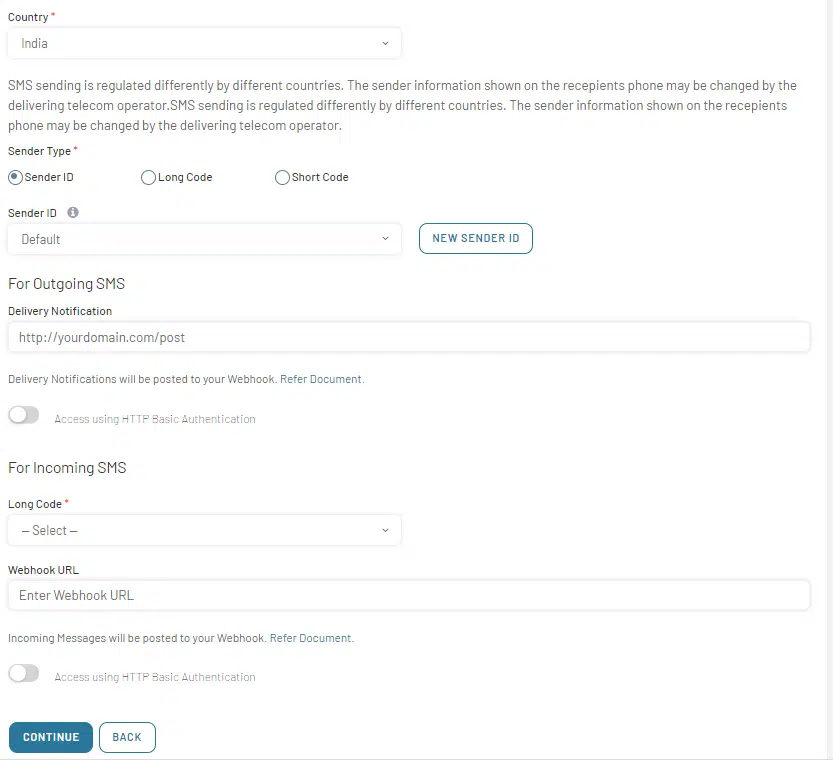
Both Way SMS Campaign
- Once all parameters are set, click the Continue button to set your campaign settings. A confirmation popup will appear to verify your campaign settings.
- Campaign List: After creation, the new campaign will appear in the Campaign List on the My Campaigns page.
Note: Ensure that the URL supports HTTPS and is capable of handling JSON payloads via HTTP POST requests.
- Once all parameters are set, click the Continue button to set your campaign settings. A confirmation popup will appear to verify your campaign settings.

SMS Out Only Campaign Confirmation
Try your SMS Campaign Now
The Try Now option lets you send a quick test SMS and get a code snippet for ready use. This service is free for trial accounts and you can send up to 10 Trial SMS. To send more SMS, top up the wallet and upgrade your account.

Try Campaign Now
Note:
- For the trial account users, the default Sender ID is ‘ENABLX’ and the SMS Template is ‘Test Template’.
- For the paid account, the SMS sending charges will be deducted from your EnableX Wallet. You can select a Sender and Template ID from the approved list and further add the message body and recipient(s).
Schedule your SMS Campaign and upload your CSV file for bulk SMS
To schedule your campaign,
- Go to the My Campaigns page and navigate the Campaign List. Or on the Campaign Creation Confirmation popup, click on Campaign List tab.
- Choose the <Project Name> and click on Send/Schedule Campaign icon.
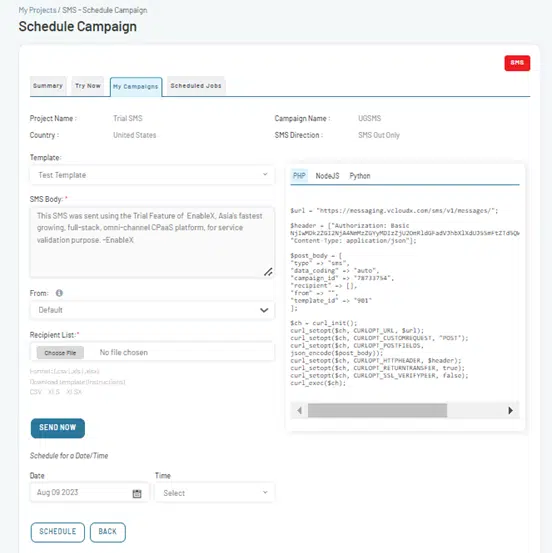
Define Your SMS:
- Select Message Template from the dropdown list. The templates you have created so far will appear in the drop-down list.
Note: To know more about How to Create SMS Template, Sender ID, Template ID and How to Buy Phone Number refer to step-by-step SMS Guide.
- Review the message in the SMS Body entry field. Make sure it reflects your intent.
- In the From entry field, select the Sender ID. If no Sender ID is selected for the campaign, a default ID will be assigned to the project.
Add Recipient List
- Choose your Recipient File. Ensure it is in .csv, .xls, or .xlsx format.
- Download the sample template and upload the Recipient List in CSV format.
Send your SMS Campaign Now
- Click on SEND NOW button, if you want to run the campaign now.
Schedule your SMS Campaign Schedule
- Choose the desired Date and Time when you want to start the campaign.
Developers: Utilize the Code Snippet:
If you are integrating this into your application, a sample script is provided. Ensure you update the placeholder data in the code with your campaign specifics before using it.
- Ensure all the details provided are correct and click on SCHEDULE.
That’s it. You are now all set to send your SMS Campaign either now or Later at any scheduled date and time just one click away.
Frequently Asked Questions (FAQs)
- What is Bulk SMS and its significance in business communication?
Bulk SMS is a method of sending text messages to multiple recipients at once. It’s a powerful tool for businesses to communicate promotions, updates, or alerts efficiently and widely.
- How does EnableX streamline Excel file preparation for SMS broadcasting?
EnableX simplifies the process by allowing the use of Excel files for organizing contact lists, ensuring efficient and error-free SMS broadcasting.
- What are the compliance requirements for SMS broadcasting?
Compliance involves adhering to local telecom regulations, which may include registering a sender ID and getting SMS templates approved to prevent spam and ensure authorized messaging.
- How does EnableX ensure data security in SMS broadcasting?
EnableX uses encryption and secure data transfer methods to protect sensitive information during the broadcasting process.
- Can EnableX support different types of SMS campaigns?
Yes, EnableX is versatile enough for various campaign types, including promotional, transactional, and service-specific communications.
- What are the steps to set up an SMS campaign with EnableX?
To set up a campaign, create an EnableX account, set up the SMS service, register your sender ID and SMS templates, and upload your Excel file.
- What best practices should be followed for Excel file preparation in SMS broadcasting?
Maintain data accuracy, ensure organized structure, regularly update contacts, and secure explicit consent for communication.
- What is DLT registration and how does it relate to SMS broadcasting?
DLT (Distributed Ledger Technology) registration is a process mandated in some countries to control and monitor bulk SMS activities, ensuring transparency and reducing spam. It’s a crucial step for lawful broadcasting in these regions.
- What are Sender-ID and Template-ID used in SMS campaign?
Sender-ID: Sender IDs are used to brand your outgoing SMSes instead of displaying your Phone Number. This is optional.
Template-ID: An SMS template is a type of message template that contains content that you can define, save, and reuse to send messages.
- Can you explain SMS Direction in EnableX’s platform?
SMS Direction refers to the flow of messages. In EnableX, you can choose between outgoing messages (SMS Out), incoming messages (SMS In), or both, to suit your campaign needs.
- What are the different SMS types available in EnableX’s service?
EnableX offers various SMS types, including:
- Promotional SMS: For marketing and promotions.
- Transactional SMS: For sending OTPs and important alerts.
- Service Implicit: For essential information to registered customers.
- Service Explicit: For sending service updates and offers to existing customers.
- Why do we need to register SMS Templates?
To reduce spam, fraud and unauthorized messaging, many countries also require the SMS template to be approved/registered before sending messages. Most popular service and authentication messages are approved within minutes- marketing messages may take slightly longer. To register these templates, you can submit the template on the EnableX platform and our team will get it approved.