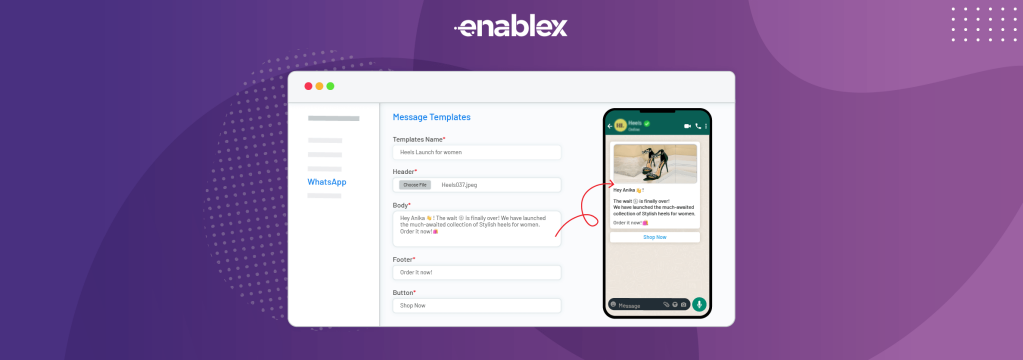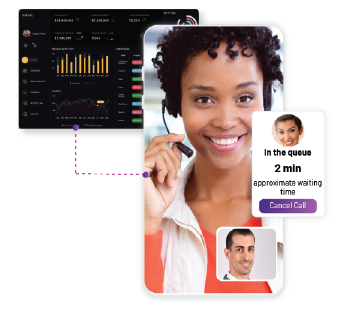EnableX WhatsApp Business API empowers businesses to engage customers directly through personalized, targeted messaging. A crucial component of this strategy is the creation of effective message templates. These pre-defined structures ensure consistency, streamline communication, and enhance customer experience.
Get started with EnableX WhatsApp Business API
WhatsApp Business API Template Components
A WhatsApp Business APIMessage Template consists of several components including a header, body, footer, and buttons. These components help structure the content of the message and provide a better user experience.
- Header: The header is an optional component that can be used to provide additional information to the user. It can contain an image, document, video, location, or text with a maximum of 60 characters.
- Body: The body is a mandatory component of the message and contains the main message content. It can be registered either as plain text or text with placeholders and can contain a maximum of 1,024 characters.
- Footer: The footer is an optional component that can be used to provide additional information to the user. It can contain only text, cannot contain placeholders, and has a maximum limit of 60 characters.
- Buttons: Buttons are optional components that can be used to make messages interactive. They can contain quick replies or call-to-action buttons, and can include a maximum of three quick reply buttons or two call-to-action buttons with each button of a different action.
WhatsApp Business API Message Template Process:
- Navigate to the “Message Templates” Tab: Once logged in to your EnableX account, locate the “Message Templates” tab within the WhatsApp Business API dashboard. This section houses existing templates and provides options for creating new ones.
- Click “Add Template”: Initiate the template creation process by clicking the “Add Template” button. This opens a form where you’ll define the template’s content and structure.
- Template Body: Here, you’ll craft the core message you want to send. Remember, conciseness and clarity are key. Keep your message within the 250-character limit, ensuring it’s easily digestible by recipients.
- Personalization for a Better Customer Experience: To add a personal touch, leverage WhatsApp-approved variables. These placeholders are replaced with recipient-specific information like name, order number, or appointment time. EnableX supports various variables, allowing you to tailor messages for a more engaging experience.
- Add a Call to Action (CTA): Clearly guide recipients towards your desired outcome. This could involve visiting a website, making a purchase, or simply responding with a confirmation. You can embed CTAs within the message or utilize WhatsApp Business API’s built-in buttons for actions like “Call Now” or “Visit Website.”
- Add Rich Media (Optional): While not mandatory, consider incorporating media like images or videos to enhance your message’s visual appeal and grab attention. Ensure the media files adhere to WhatsApp’s size and format guidelines.
- Submit for Approval: Once satisfied with your template, submit it for review and approval by WhatsApp. This process typically takes a few minutes, and you’ll receive notification upon successful approval.
Optimizing Your WhatsApp Business API Message Template:
- Comply with WhatsApp’s Guidelines: Familiarize yourself with Meta’s Business Policy and Template Guidelines to ensure your messages adhere to their regulations. This includes avoiding promotional language, spammy content, and misleading information.
- Maintain a Professional Tone: Remember, you’re representing your business. Use professional language, avoid slang or informal abbreviations, and proofread carefully before submitting.
- Test and Refine: Once your template is drafted, utilize EnableX’s testing features to send the message to a test contact and assess its effectiveness. This allows you to refine the content, personalize elements further, and ensure the CTA is clear and actionable.
Best Practices for Effective WhatsApp Business API Message Templates:
- Keep it concise: Aim for brevity and clarity in your message. Avoid overwhelming the recipient with excessive information.
- Personalize thoughtfully: Utilize variables strategically to personalize the message without feeling intrusive or artificial.
- Focus on value: Offer valuable information, updates, or promotions relevant to the recipient’s needs and interests.
- Maintain a professional tone: Uphold a professional and respectful tone throughout the message, reflecting your brand image.
- Comply with WhatsApp Business API guidelines: Ensure your templates adhere to its terms of service and messaging guidelines.
10 WhatsApp Business API Message Template Examples:
- Welcome Message: “Hi [Name], welcome to [Brand Name]! We’re excited to have you here. Reply ‘HELP’ for any questions.”
- Order Confirmation: “Hi [Name], your order from [Brand Name] is confirmed (Order # [Order ID]). We expect delivery by [Date].”
- Appointment Reminder: “Hi [Name], reminder about your appointment at [Company Name] on [Date] at [Time]. See you soon!”
- Feedback Request: “Hi [Name], how was your experience with [Product/Service]? Share your feedback by replying with a few words.”
- Promotional Offer: “Hi [Name], enjoy [Discount] off your next purchase with code [Code] at [Brand Name]! Valid until [Date].”
- Cart Abandonment Reminder: “Hi [Name], you left some items in your cart at [Brand Name]! Don’t miss out, complete your purchase now: [Link].”
- Birthday Greeting: “Hi [Name], Happy Birthday from [Brand Name]! Enjoy a special gift of [Offer] on your special day.”
- Event Invitation: “Hi [Name], you’re invited to our exclusive [Event Name] on [Date]! RSVP by replying ‘YES’ to secure your spot.”
- Survey Invitation: “Hi [Name], your opinion matters! Help us improve by taking our short survey: [Link].”
- Shipping Update: “Hi [Name], your order from [Brand Name] is on its way! Track your shipment here: [Link].”
Creating message templates in EnableX WhatsApp Business API is a straightforward process that allows businesses to streamline their communication efforts and maintain consistency in their messages.
Also Read: WhatsApp Business Bulk Messaging: Updated Tutorial 2024
Also Read: The Do’s and Don’ts of WhatsApp Business API in 2024