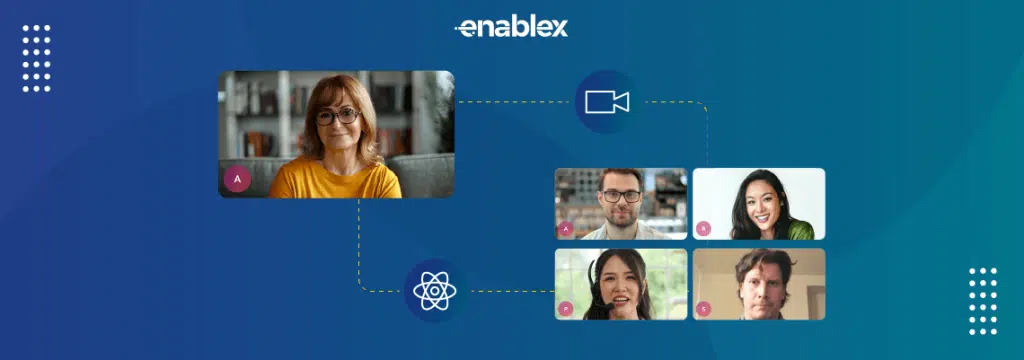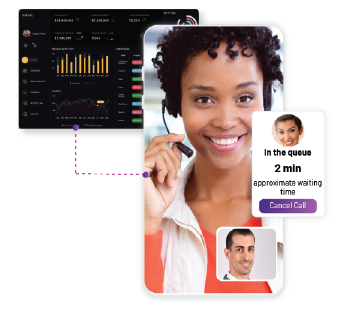Creating a video application using React.js opens up a whole new realm of possibilities. It allows you to use React.js to build feature-rich, real-time video applications that can be integrated seamlessly into your projects. Whether you want to develop a video conferencing platform, a live streaming application, or an interactive video chat solution, knowing how to implement video capabilities using React.js will give you a competitive edge in the ever-evolving tech industry.
This blog will guide you through the process of creating a video-calling client application using ReactJS and EnableX Web SDK. By following the steps below, you will be able to establish real-time communication between peers and enable features like audio/video streaming, chat, screen sharing, and more.
Let us get started and explore the exciting world of video application development with React.js!
Prerequisites:
To get started, make sure you have the following prerequisites:
- Create an account on the EnableX Platform
- Create a video project.
- Get App ID and App Key
- Check Browser Compatibility
- Download the latest copy of Web SDK (EnxRtc.js)
- Install Dependencies
- Get an SSL Certificate
- Create rooms and generate token
Create a Video Conferencing App using React.js: Step by Step process
To develop a video conferencing App using React.js, first, you need to create a Video Project with EnableX Platform. To create a Video project, do the following:
- Navigate to My Dashboard, go to My Projects section and click on CREATE PROJECT button.
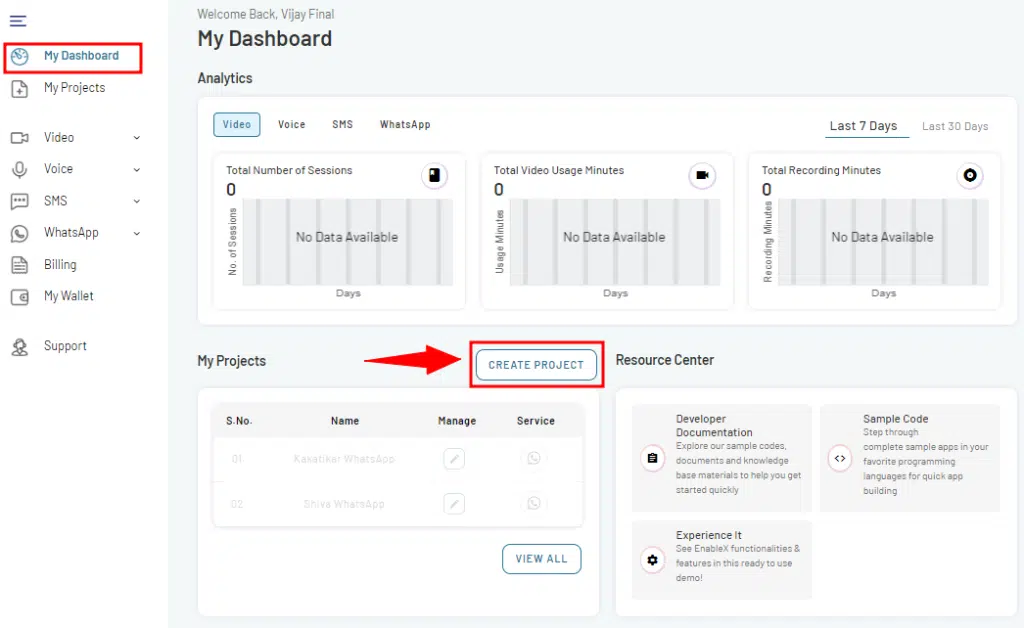
- A Create Project form will open. Enter the project-related information like project name, application and description and enable Video in the Channels section.
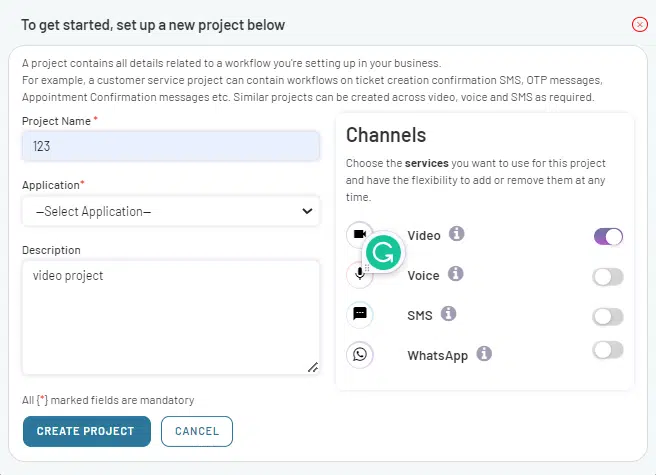
- Once you have filled in all the necessary information, click on the CREATE PROJECT button to create your project. A confirmation popup will then appear, confirming the successful creation of your project. Click on GET STARTED to proceed further.
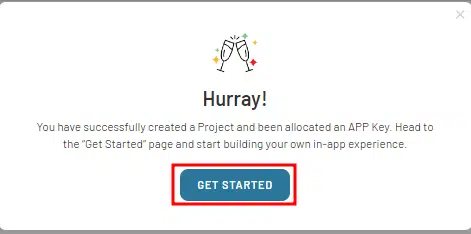
- Get APP ID and APP KEY
Before you embark on your application development journey with the EnableX web SDK and React.js, it is essential to obtain an APP Credential. These credentials include an App ID and App Key, which serve as the username and password, respectively, in the HTTP Base Authentication Request Header of our Video Server API Call.
When you create a project, the API Access Credentials are sent to you via email. However, you may need to reset API Key or resend API Credentials. To know more, read our comprehensive developer documentation.
Check Browser Compatibility
EnableX Video Service is built on WebRTC, and its compatibility is determined by the browser’s support for WebRTC. Most modern browsers support WebRTC, but it is necessary to check specific browser versions. If a browser lacks native WebRTC support, a polyfill can be used to enable the service to work on that browser or device.
You can check your browser’s compatibility with EnableX.
Create Virtual rooms and Generate Token
How to Create Room in WebRTC video call using react.js
To create a room, make an HTTP POST request to the following API route: https://api.enablex.io/video/v2/rooms. You need to include the necessary parameters and values in the request body, which should be in JSON format. For example:
{
"name": "Topic or Room Title",
"owner_ref": "xyz",
"settings": {
"description": "Descriptive text",
"mode": "group",
"scheduled": false,
"adhoc": false,
"duration": 30,
……….
……..
"role_based_recording": {
"moderator": "audiovideo",
"participant": "audio"
},
"live_recording": {
"auto_recording": true,
"url": "https://your-custom-view-url"
}
},
"sip": {
"enabled": false
},
"data": {
"custom_key": ""
}
}
To know more about Create Rooms, please read Create Room to carry out RTC Session .
How to Generate a Token for creating API for video call
To create a token for joining an RTC session on the EnableX platform, make a POST request to the API route: https://api.enablex.io/v2/rooms/{room-id}/tokens where {room-id} is the ID of the room you want to join. For example:
POST https://api.enablex.io/video/v2/rooms/{room_id}/tokens
Authorization: Basic XXXXXXX
Content-Type: application/json
{
"name": "User Name",
"role": "participant",
"user_ref": "XXX",
"data": {
"custom_key": "String",
"any_key": "String"
}
}
Upon successful creation, the API will respond with a JSON object containing the result and the generated token (JWT_WEB_TOKEN).
{
"result": 0,
"token": "JWT_WEB_TOKEN"
}
To know more about Token, please read Create Token to join a Room.
Download React.js Web SDK (EnxRtc.js)
To get started with EnableX Web SDK, follow these steps to download and integrate the latest version (EnxRtc.js) into your project:
Download the Web SDK:
- Download the latest version of the Web SDK (EnxRtc.js).
- This package contains the necessary files for enabling video capabilities in your application.
Replace the existing EnxRtc.js file:
- Locate the existing client/js/EnxRtc.js file in your project.
- Replace it with the downloaded EnxRtc.js file to ensure you have the latest version integrated.
Example: SDK Initialization
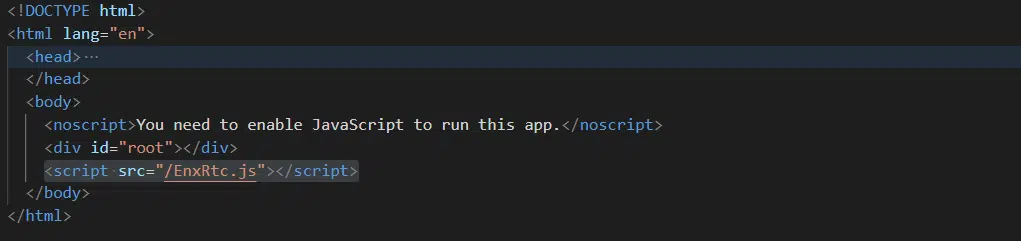
Example: Initialisation of EnxRtc in a component file

Install Dependencies:
- Install all project modules using npm install.
- Install the project package dependencies using yarn install.
How to get an SSL Certificate for video call application
To secure your browser-based application and establish a secure connection with the EnableX platform, you need to obtain an SSL certificate for your application server domain. This ensures that your Video Session pages are served over HTTPS.
You can get a valid SSL certificate from trusted providers. However, if you are running the application locally for testing purposes, you can also use a self-signed certificate or a snakeoil certificate. you can explore the following options to obtain a self-signed certificate:
Please note EnableX does not provide SSL certificates, and any third parties mentioned here are not an endorsement of the platform or performance.
Building Your Video Conferencing Application using React.js
Once you have set up your development environment and integrated the necessary dependencies, you are ready to build your video application using React.js. Here are the steps to get started:
- Open your terminal or command prompt.
- Navigate to your project directory.
- Use the command npm start or yarn start to run the development server.
- This will launch your application in development mode and make it accessible at a local server address or local host.
- Check errors and warnings in the console.
- Run the command yarn build to build the application.
- This will generate a production-ready build of your application, optimized for performance and ready to be deployed.
Example: Calling joinRoom function to join a room

Example: Add eventlisteners when room is joined
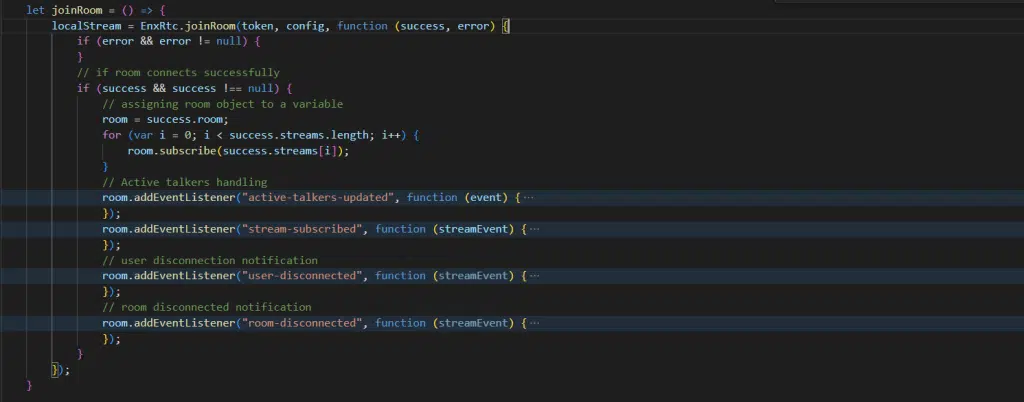
Congratulations! You have successfully built your video application using React.js. Now, you can proceed with deploying your application and sharing it with others to enjoy seamless video communication and collaboration.
Frequently Asked Questions
What is React.js?
React.js is a JavaScript library for building user interfaces. It allows developers to create reusable UI components and efficiently update the user interface when the underlying data changes. React.js follows a component-based architecture and employs a virtual DOM for optimal performance.
What are the key features of React.js?
React.js offers several key features, including component reusability, a virtual DOM for efficient rendering, a unidirectional data flow, JSX syntax for declarative UI, and a rich ecosystem of libraries and tools.
What is JSX?
JSX (JavaScript XML) is an extension to JavaScript syntax that allows developers to write HTML-like code within JavaScript. It is used in React.js to define the structure and content of components.
How does React.js differ from other JavaScript frameworks?
React.js differs from other JavaScript frameworks in its focus on building reusable UI components and its efficient virtual DOM diffing algorithm. React.js also works well in combination with other libraries and frameworks and can be used for specific parts of an application rather than being an all-in-one solution.
What is the role of a virtual DOM in React.js?
The virtual DOM is a lightweight representation of the actual DOM. React.js uses the virtual DOM to efficiently update only the necessary parts of the UI when there are changes in data, resulting in better performance.
How can React.js handle real-time communication for video conferencing or live streaming?
Explore WebRTC libraries or APIs that enable real-time communication for video applications. Understand concepts like signaling, peer-to-peer connections, and managing audio/video streams within React.js components.
The EnableX Video Platform is built using the best-in-class technologies and infrastructure to deliver best possible customer experience. With the use of WebRTC as the underlying real-time communication framework, we ensure seamless communication across end points and mobile devices. We offer native APIs and SDK’s along with hybrid frameworks – both for web and mobile applications including ReactNative, Flutter and Cordova to enable quick integration by developers.
In case you need help, access our developer documentation here. To learn more about our services, schedule a call with an account specialist here.