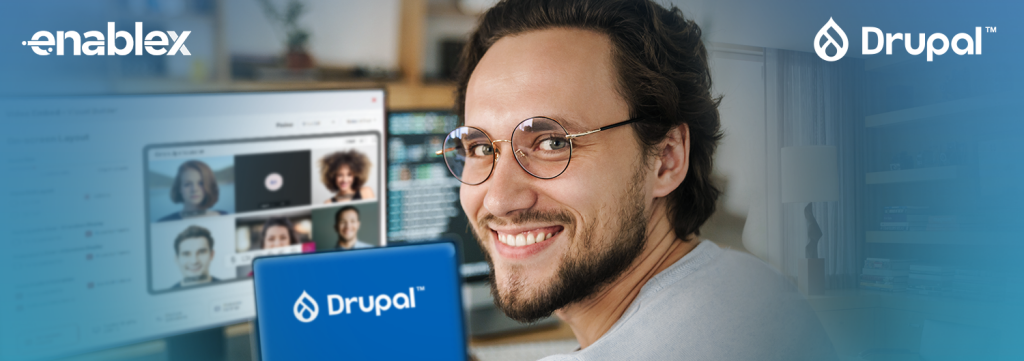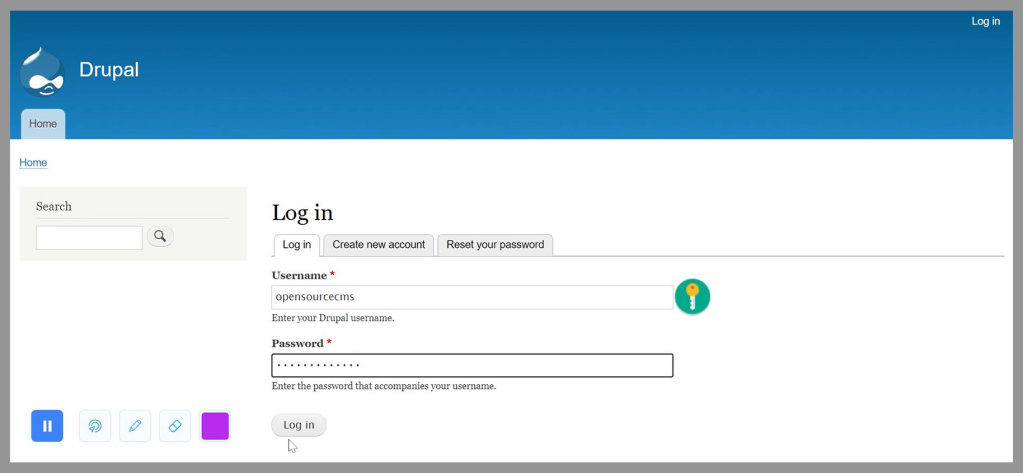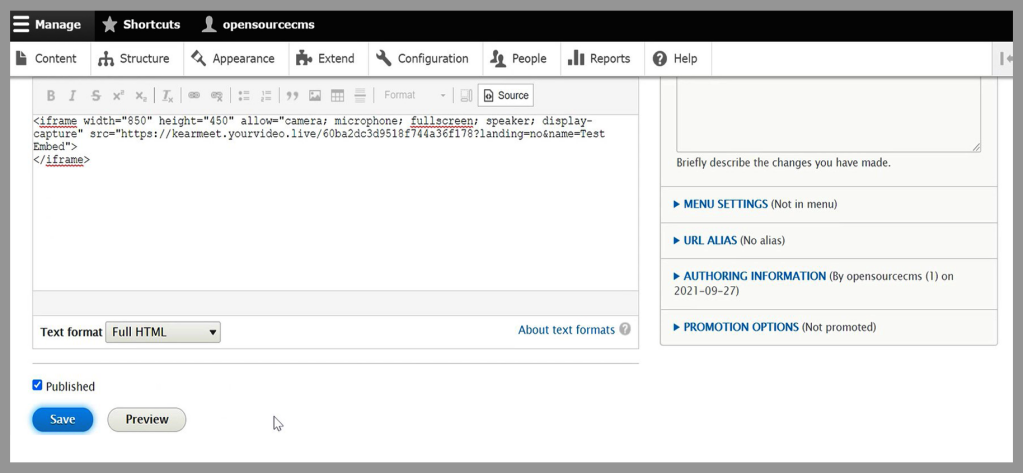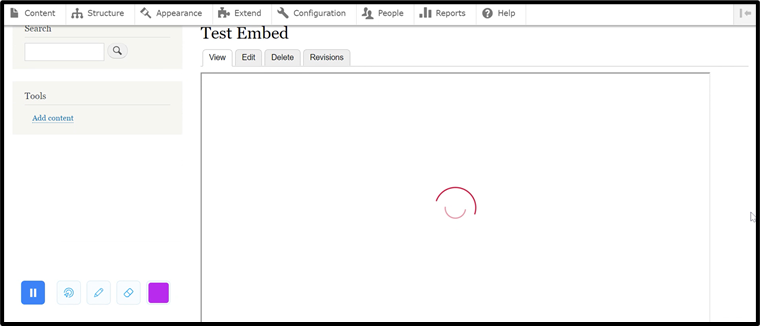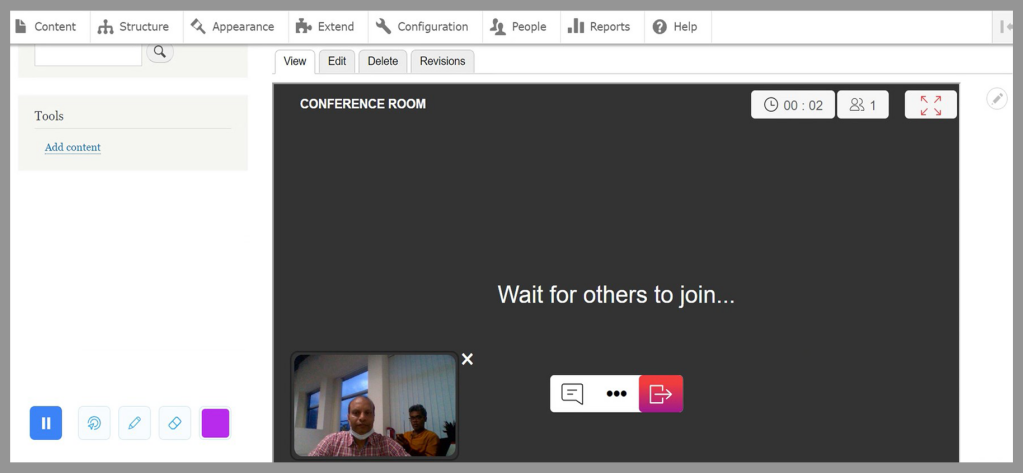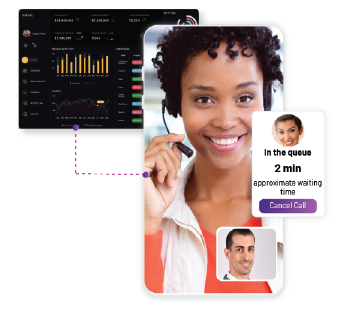Despite so many CMSs crowding the market, Drupal still retains its popularity and old charm. It’s considered a relatively complex CMS platform, the perception is not entirely correct as it’s quite enterprise-friendly, and is used across different industries and verticals, such as fintech, healthcare, government, and news media.
In fact, integrating video call with Drupal using EnableX low code/No code API can be a lot easier than you would have thought.
Integrating Low Code Video Embed on a Drupal Website
Video calling is no longer a necessity; it’s a critical pivot of the overall enterprise business communication strategy. In this blog post, we will show you how easy it is to embed a video chat on your Drupal site using the EnableX No-Code Visual Builder.
You can do it in 3 basic steps as given below:
-
Configure low code embed project in the portal
To create an account, fill the Free Trial Sign Up Form on the EnableX portal. It’s absolutely free. After you are done with it, you can access our EnableX portal dashboard.
Within the portal, you’ll need to create a project. Then, configure your video calling solution using EnableX Visual Builder and get a unique iFrame code.
You can follow the step-by-step instructions in the blog link provided below to generate your unique iFrame code. It’s super-easy.
Learn How to Use EnableX Visual Builder and Generate iFrame Code
-
Embed the iFrame code on your Drupal website
-
- Log in to Your Drupal Website
Enter the Username and Password. You are directed to the dashboard.
-
- Create Basic Page
Click Add content, then press the Basic page icon. You are directed on the Create Basic page.
Now, write the project name (as we have created ‘Test Embed’) in the Title field, Select ‘Full HTML’ from the Text Format dropdown options.
-
- Paste the iFrame Code in the Body Section
Go to Body section, click the Source tab, and paste the iFrame code now.
-
- Now, Save This Page
Press the Save button to save the page. Now, you are directed to the demo page.
-
- Test How Video Calling is Working
To check how your Drupal video chat is working, open the page in a browser.
-
Publish Your Site
If you are satisfied with the quality of video calling in your Drupal website, hit the publish button, and you’re ready to go live.
To Conclude
That’s all for embedding iFrame for video conferencing on a Drupal website. EnableX No Code Visual Builder offers an easy way to create an engaging end user communication experience with their target audience on a Drupal CMS. Sign up with EnableX and try it out.
If you face any problem, feel free to post your questions. We will be happy to reach out to you.